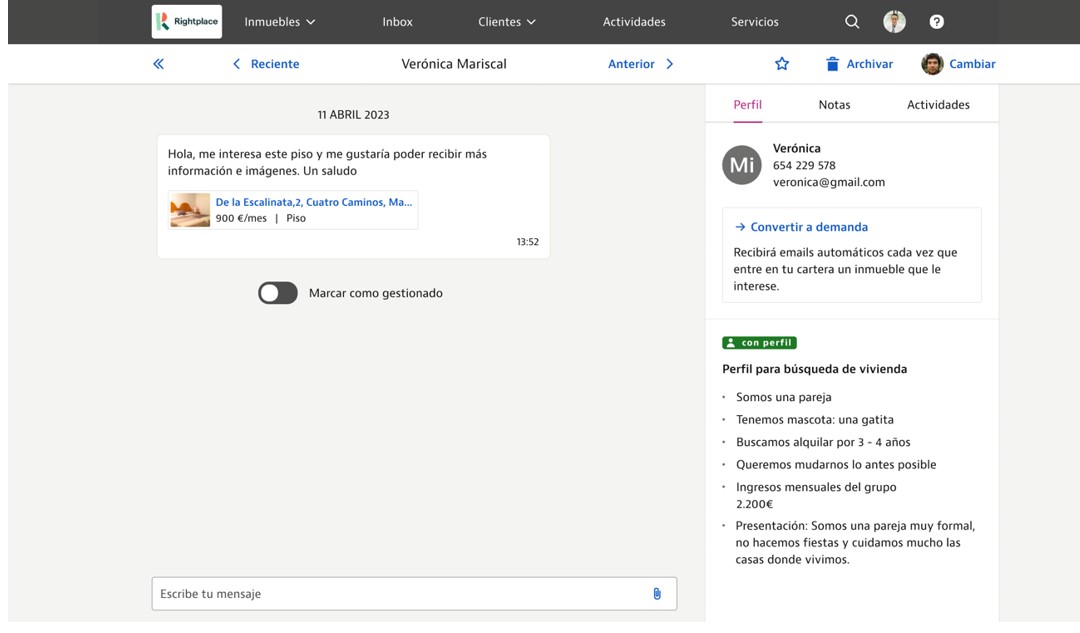Streamline the management of leads (contacts) that arrive in your email via idealista/tools with Inbox. From here, you can communicate and take action with everyone who requests information about your properties.
Turn your contacts into opportunities!
Reply to your contacts from the Inbox
In your Inbox, you’ll see the number of unread messages and receive email alerts for any new ones. Additionally, if you have the Idealista app, you can receive push notifications.
In the “Active” list, you’ll find all the contacts you’ve received. Contacts with unread messages will be marked in red (along with the number of unread messages), and those you’ve managed will show a green checkmark.
You’ll also be able to view both missed and received calls, as well as identify the listing associated with each call.
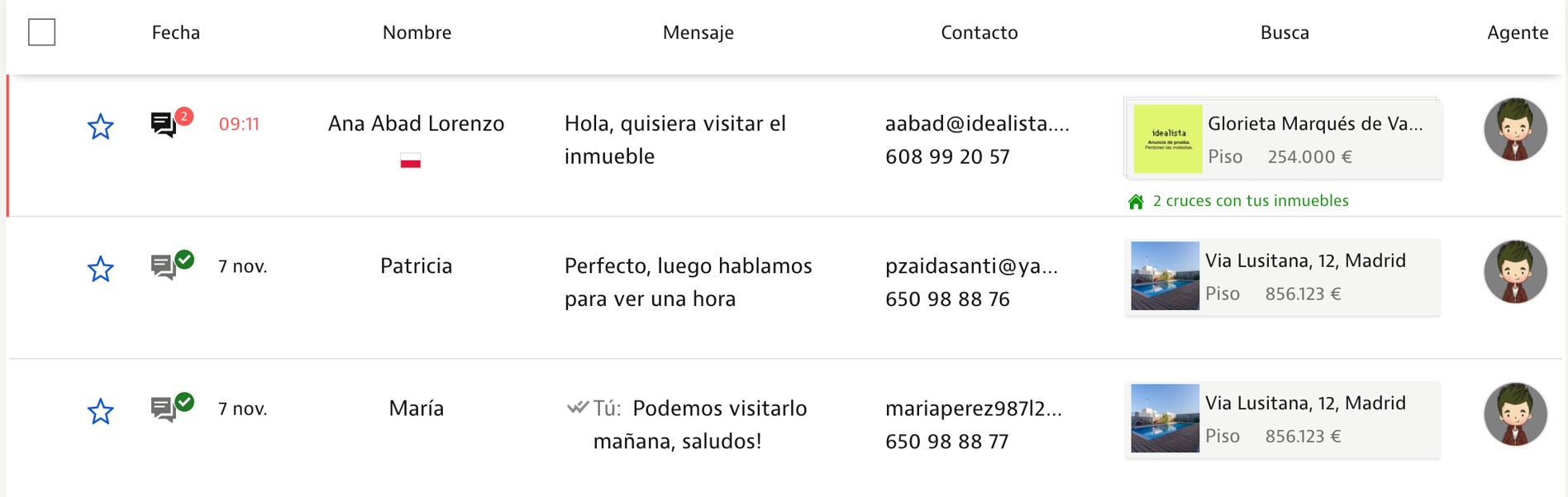
Administrators and coordinators can assign or reassign contacts to another agent, either from the list or directly within the conversation.
To respond, simply click on the contact to access the conversation details, where you can reply via the “Send Message” option.
If you receive messages in other languages, you can easily translate them, and your contacts will also be able to translate your replies.
Using the paperclip icon in the message box, you can send property suggestions that might interest your contacts (just click the paperclip in the message box).
From the conversation details, you can also create a lead request, add notes, or schedule a visit with the contact.
If you’ve managed the contact over the phone, you can use the “Mark as managed” option, helping you maintain better control over the contacts you’ve already dealt with.
- More notifications about your replies: Your contacts receive alerts via email, push notifications, and directly on the Idealista portal.
- Improved listing ranking: Responding via chat helps boost the positioning of your listings.
- Flexibility: You can also use the idealista app to respond quickly, even when you’re out of the office. Download the app and reply from anywhere.
- Read confirmation: You’ll always know if your messages have been read, enabling better follow-up.
Searching for contacts
In the Inbox list, you have filters available to help manage your conversations. For example, you can filter by status (unread, unmanaged, managed), type of operation, profile, international leads, and more. There’s also a text search option to find contacts related to a specific property or a particular conversation.
Additionally, you’ll see a “24h Response Statistics” feature, which provides a daily overview of your contact response rate.
Prioritise and highlight your contacts in Inbox
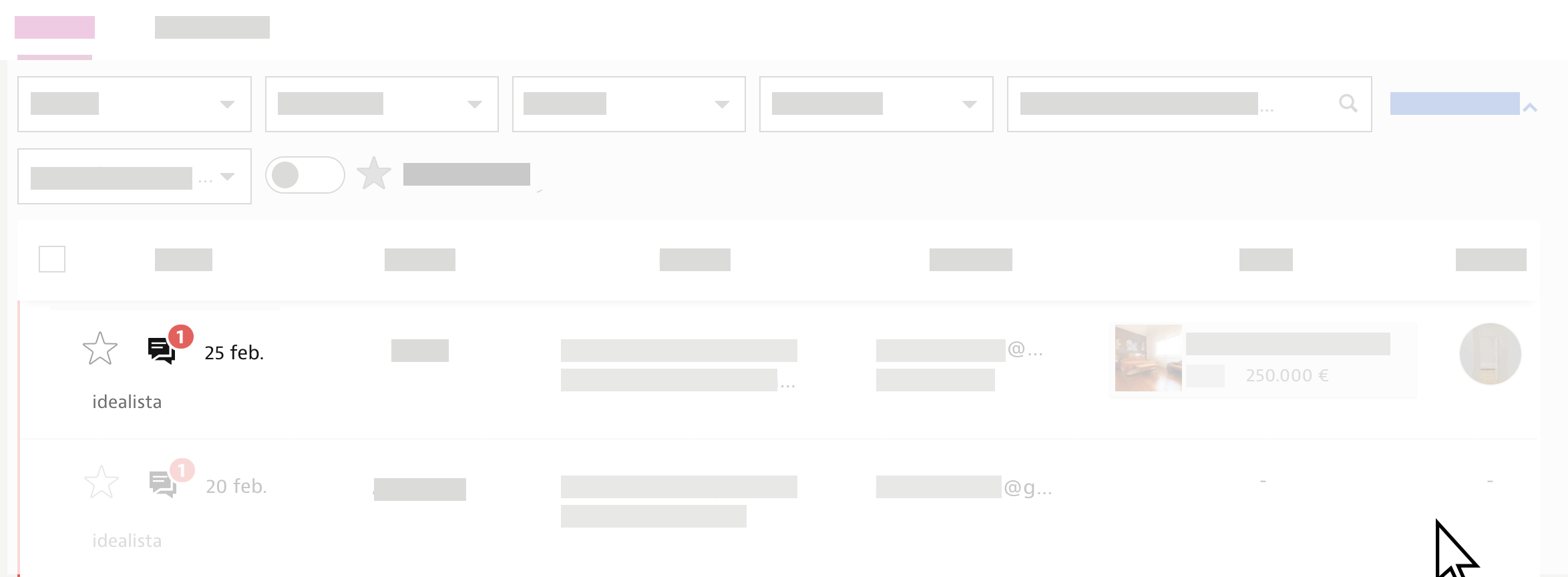
- Mark your most promising contacts to easily differentiate them and prioritise them.
- Highlight conversations that require further action, making it simple to retrieve any discussion you’ve had with your contacts.
- Filter by highlighted conversations for a quick overview of any discussion you’ve marked as important.
Blocking offensive messages
Inbox protects you from users who send offensive messages or messages the agency considers inappropriate. You now have the option to block them so you no longer receive messages from these kinds of users.
What’s it for?
You will have an additional tool to manage your inbox, preventing offensive or spam messages.
How do I block offensive messages?
From the website or the app, within the conversation view in your inbox, you’ll see the option to block the user. Once blocked, if they try to message you again, the message won’t be delivered. And if you change your mind, you can easily unblock them and receive their messages again.
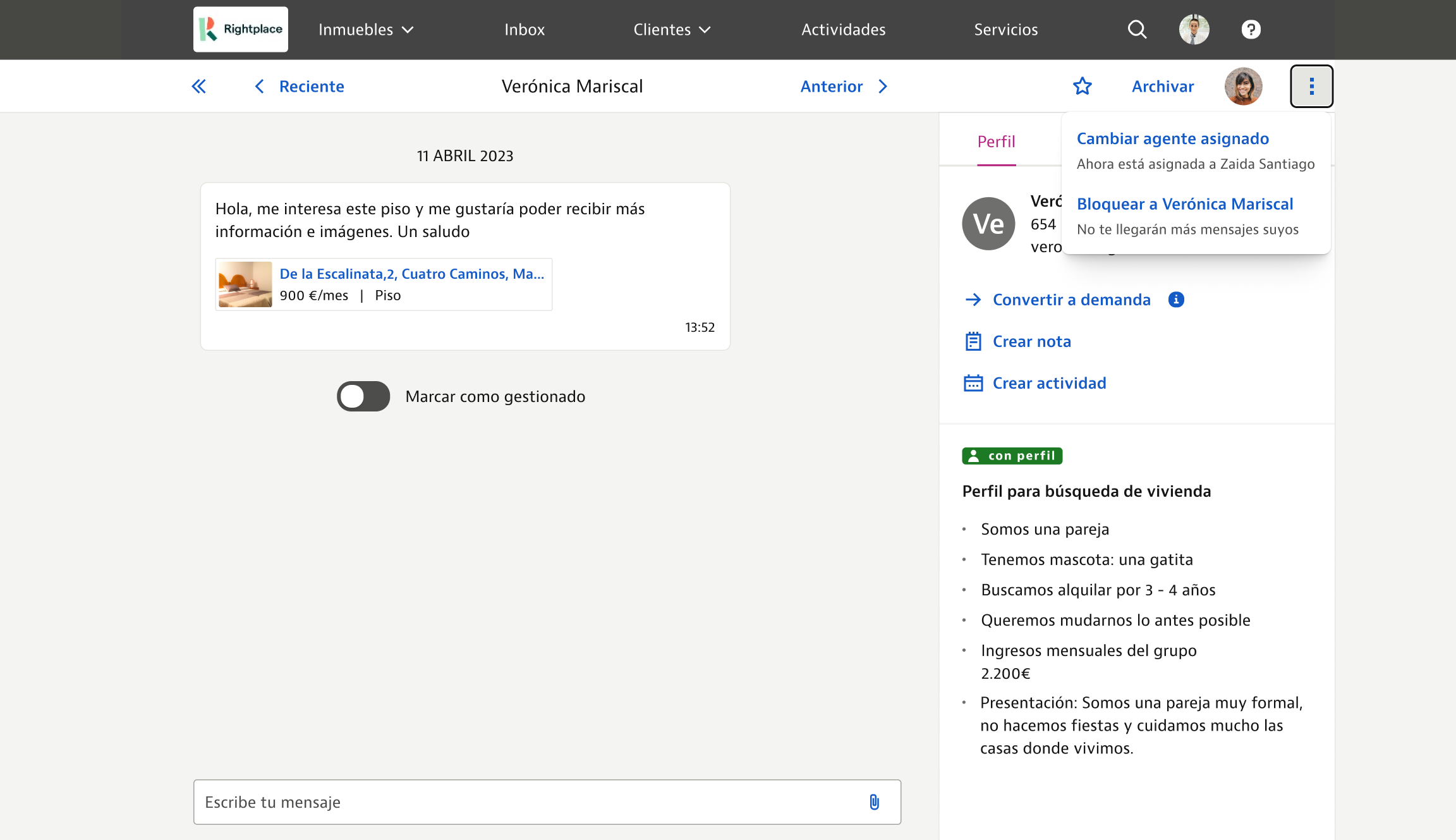
Can I reactivate my archived requests?